Mac Outlook 2011 - Export Mac Outlook to Windows Outlook
I was trying to export my Mac Outlook mailbox, and to my disappointment, it can only export to a olm file. In the other hand, Windows Outlook only understand pst file. For some reason, Microsoft does not allow export Mac Outlook and import to Windows Outlook.

So, here is the work around. The idea is create an intermediate IMAP mail client to transfer Mac Outlook email to Windows Outlook email.
Setup IMAP mail account
1. Apply or use an existing IMAP mail account. GMail is one of them and this guide will use GMail as an example.
2. Just follow the wizard to create an GMail account. Log into the account after successful account creation
3. After log in, go to setting page
4. At setting page, go to Forward and POP/IMAP tab, enable IMAP. Then save the configuration
5. Also, near the configuration, click on Configure Instruction link to see how to set up IMAP on outlook. Here is the link. Follow Outlook 2007/2010 to setup IMAP at your Mac Outlook
Setup Mac Outlook with IMAP mail account
1. Open Mac Outlook, on your menu, go to Tools -> Account
2. At the Account page, click on the + -> E-mail
3. At the Add Email page, type in the account information base on the IMAP setting.
4. If you setup the IMAP account successfully, you will see your account listed on the Mail tab
Create Gmail Label and synchronize to Mac Outlook
1. Go to Gmail web interface, go to Setting -> Labels
2. Create a new label. Make sure the label is show and checkbox of "Show in IMAP" is checked.

3. Now go to Mac Outlook. Click on Send/Receive button to update IMAP mailbox
Moving Email to IMAP mailbox
1. At Mac Outlook, go to your desire emails, Right click -> Move -> Copy to Folder.
2. At the Copy page, type your IMAP folder name and click Copy.
3. Click Send/Receive to update your Mac Outlook IMAP folder or go to GMail to refresh the folder. You should see your email being synchronized to IMAP mailbox.
Moving Email from IMAP mailbox to Windows Outlook
1. Following Setup Mac Outlook with IMAP mail account to setup up IMAP at Windows Outlook. They are similar
2. Setup up your normal mail account that you want to import your IMAP mails.
3. Drag your IMAP mail to Windows Outlook Inbox folder.
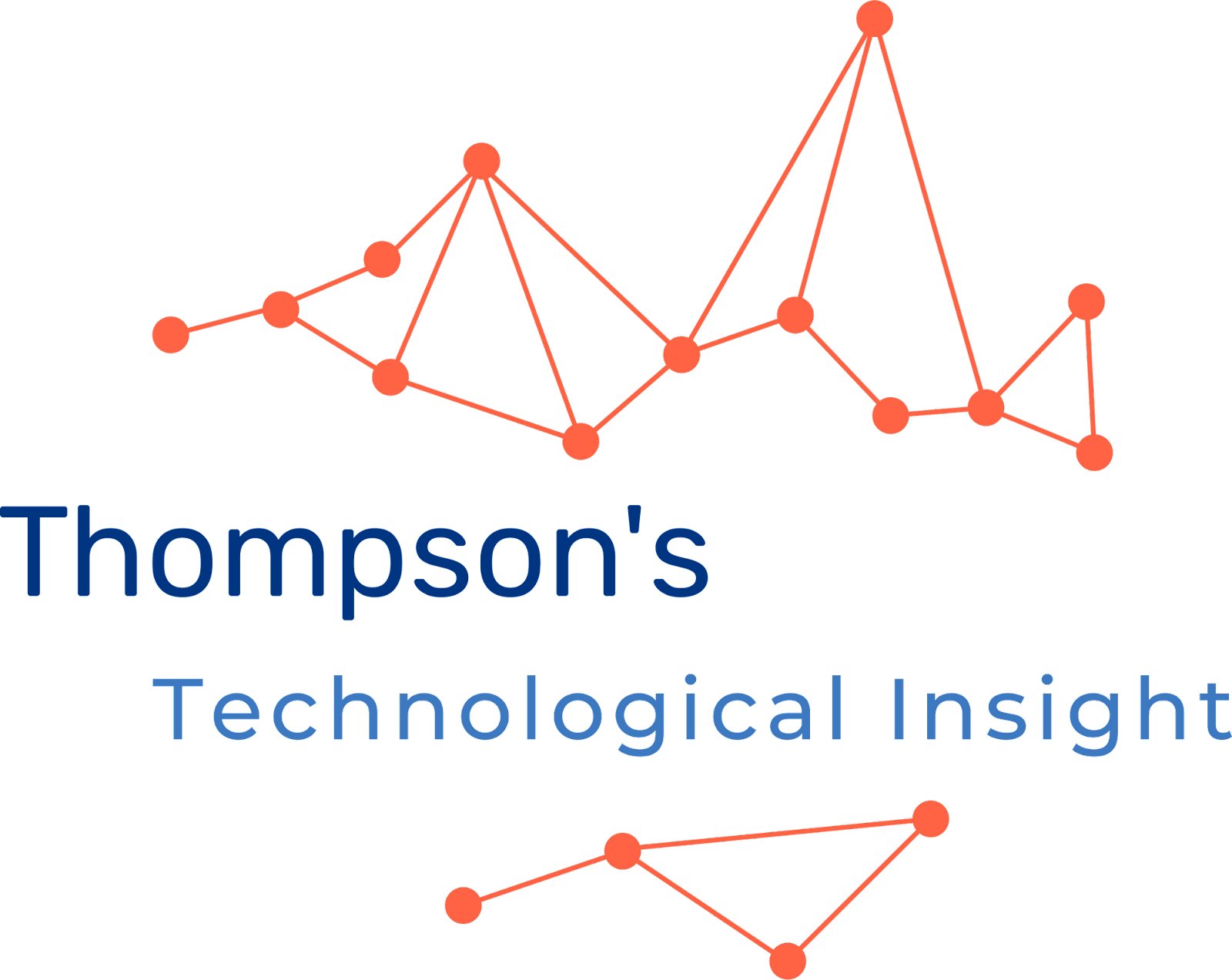









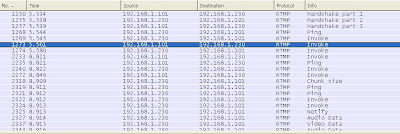

Hi,
ReplyDeleteReally simple and more affective information.
I like it But i am also add some our suggestion related to Moving Email from IMAP mailbox to Windows Outlook. Such method is very time consuming as well as not secure. See http://olmtopst.wordpress.com/
Thanks
The above steps are quite easy to understand and apply. If you are looking for other alternatives then you can also follow the link below where you will get the complete process to do so.
Deletehttp://olm.filerepairtool.net/blog/transferring-emails-outlook-mac-2011-outlook-windows